There are many approaches to do this, depending on your needs and the devices you have. However, I must recommend the easiest and most effective one - combination of IBM Watson TTS and Smart Audio Capture Edge Add-ons to capture the audio file.
This is the certainly completely free to use, but with some limited voices, and possible some quotas limitations.
IBM Watson TTS + Smart Audio Capture Edge Add-ons
This is the easiest approach to do. You just needs web browsers, but with some limited voices.
Tap to toggle detailsTools to use
Steps
1. Listen your text with IBM Watson TTS
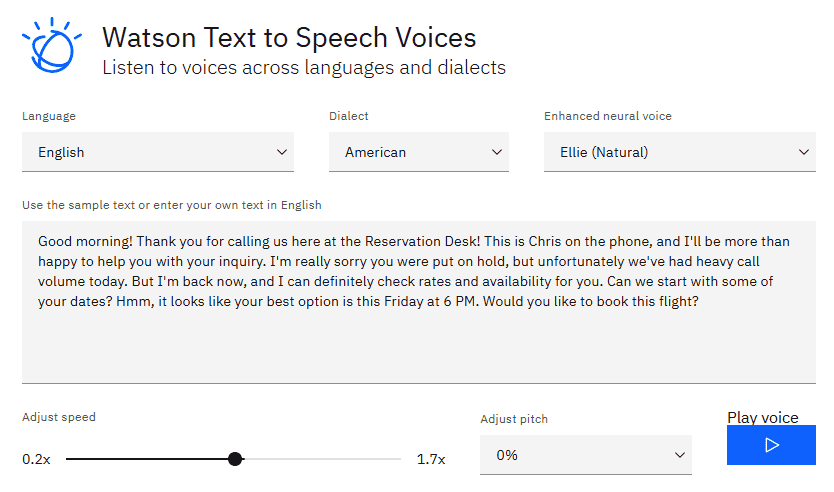
IBM Watson TTS
2. Open Smart Audio Capture -> Start recording tab -> Play/Save the the audio to file
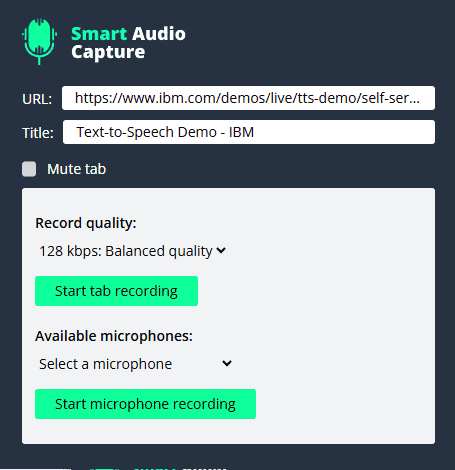
Open Smart Audio Capture extension
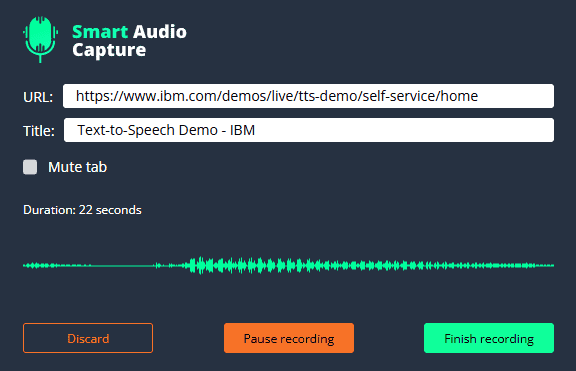
Start recording audio of the tab
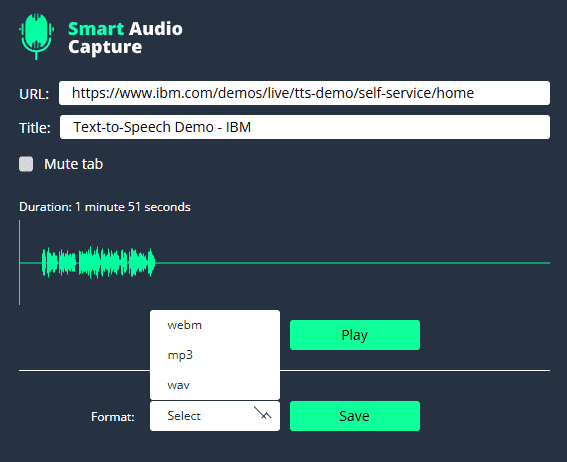
Finish recording, then Play or Save
Enjoy your audio file!